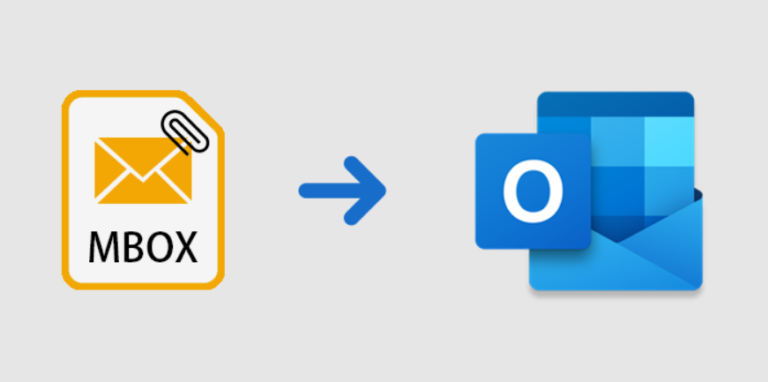Mbox file is a default format of Apple Mail and MailMate programs. Many people are familiar with...
Mbox File
Are you exploring the best approach to import an Mbox file to Mozilla Thunderbird, Mac and Windows?...