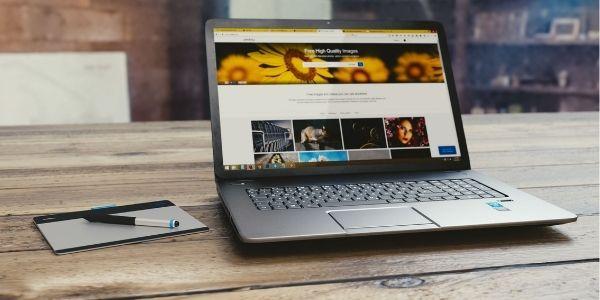
HP laptop
Are you suffering from the slow performance of your laptop? This is one of the common problems that usually seen after using laptops for a long time or years. Before thinking about buying a new one, let’s have a quick look at this blog, in which we will discuss some amazing ways that would definitely help you boost the speed of your laptop.
Talking more about computers or laptops, they all are machines and need maintenance for a smooth experience from time to time. Lacking maintenance or care may trouble or may cause low performance. Software is the core component of the computer or laptop that directly impacts the performance; the operating system you are using makes a big difference in terms of performance. In order to improve or to upgrade your laptop speed, there are many ways, like the installation of software alert you to delete unwanted or cache files that cause a slow laptop. Let’s see the ways to improving the overall performance of laptops.
5 Effective Tips To Improve the Laptop Speed
Clean Up Hard Drive
Hardrive affects the performance a lot; however, whether you are using a traditional Solid-State Drive (SSD) or Disk Hard Drive (HDD), it’s better to clean the hard drive space.
What if you are struggling with new hardware? This might be possible because the drive is running out of space. Usually, 70% of the total capacity has been used in such cases, which ultimately affects the laptop speed. The only way to avoid such issues is to clear the storage or delete temporary and unnecessary files.
To clean the space in windows, 10 follow the below steps carefully:
- Open Settings.
- Click on System.
- Click on Storage.
- Under the “Local Disk” section, click on the Temporary files option. (If you cannot see the option, click on Show More Categories to view the remaining items in the list.)
Read Also – Guide to Choose the Best Student Laptop Under 50000 In 2021!!!
Configure ReadyBoost
In addition, you can also use the ReadyBoost feature to speed up your laptop.
The ready Boost feature uses a flash drive or SD card to cache files to boost the overall system performance. Connect a USB flash drive to enable ReadyBoost on Windows 10, and follow these steps:
- Open File Explorer.
- Click on “This PC”
- Under the “Devices and drives,” right-click the USB flash drive and select the Properties option.
- Click on the ReadyBoost tab.
- Select the “Dedicate this device to ReadyBoost.
- Click the Apply button.
- Click the OK button.
Restart Device
It is the first thing that comes to everyone’s mind; shutting down and restarting your device is the foremost way to improve the overall experience.
When you shut down or restart the system, all the running applications and processes close, and the data stored in memory be cleared, which helps to improve the operating system’s issues running for a long time.
To shut down or restart your laptop, use the following steps:
- Open Start.
- Click the Power button.
- Select the Shut down option.
Disable Startup Apps
Most of the time, many applications configure themselves and start automatically and sometimes slow down the experience. However, if you want to enhance the speed of your laptop then, disable these applications or those you don’t use.
To disable apps at startup on Windows 10, follow the steps given below:
- Open Settings.
- Click on Apps.
- Click on Startup.
- Click on the option “Sort by menu” and select Startup impact.
- Turn off the toggle switch for the unwanted app
- Restart your computer.
Check For Spyware And Viruses
While browsing the internet, it might be possible that your system picks up a virus that may be causing significant issues on your laptop. Many times some applications and software are excellent in terms of experience but take up more space, which is also a cause of low speed. Ideally, you should find a better option that is efficient and removes malware, also doesn’t take too much space.
Before installing any software on your laptop, monitor the performance; as this malware or antivirus takes more space, you should keep in mind that you have to choose one that doesn’t affect your laptop’s performance.
Here Are Some Suggestions For Best Laptop Laptop Performance In India
- Apple MacBook Pro 13-inch M1
- Dell XPS 13 (9310) – 2021
- ASUS ROG Zephyrus G14
- Apple MacBook Air M1
- HP Spectre x360 15-eb0014tx – 2021
- ASUS ExpertBook B9 (B9400)
- Apple MacBook Pro 16-inch
- ASUS Rog Zephyrus G15 (best gaming laptop)
- Lenovo ThinkPad X1 Extreme Gen 3
- HP Envy 15
Summing Up
However, if you are experiencing low-speed issues in laptops, you must try the above-given hacks to make yours efficient. Make sure to follow each and every step.
Buying a new laptop is not the last option- but if you are bored with an old laptop and want to try something new then, just go for it. HP laptop price in India is very cost-effective, you can for this option. This might be an excellent opportunity to reevaluate your hardware needs, whether it is personal or business-related, as well as any additional requirements you would like to see in your new laptop.
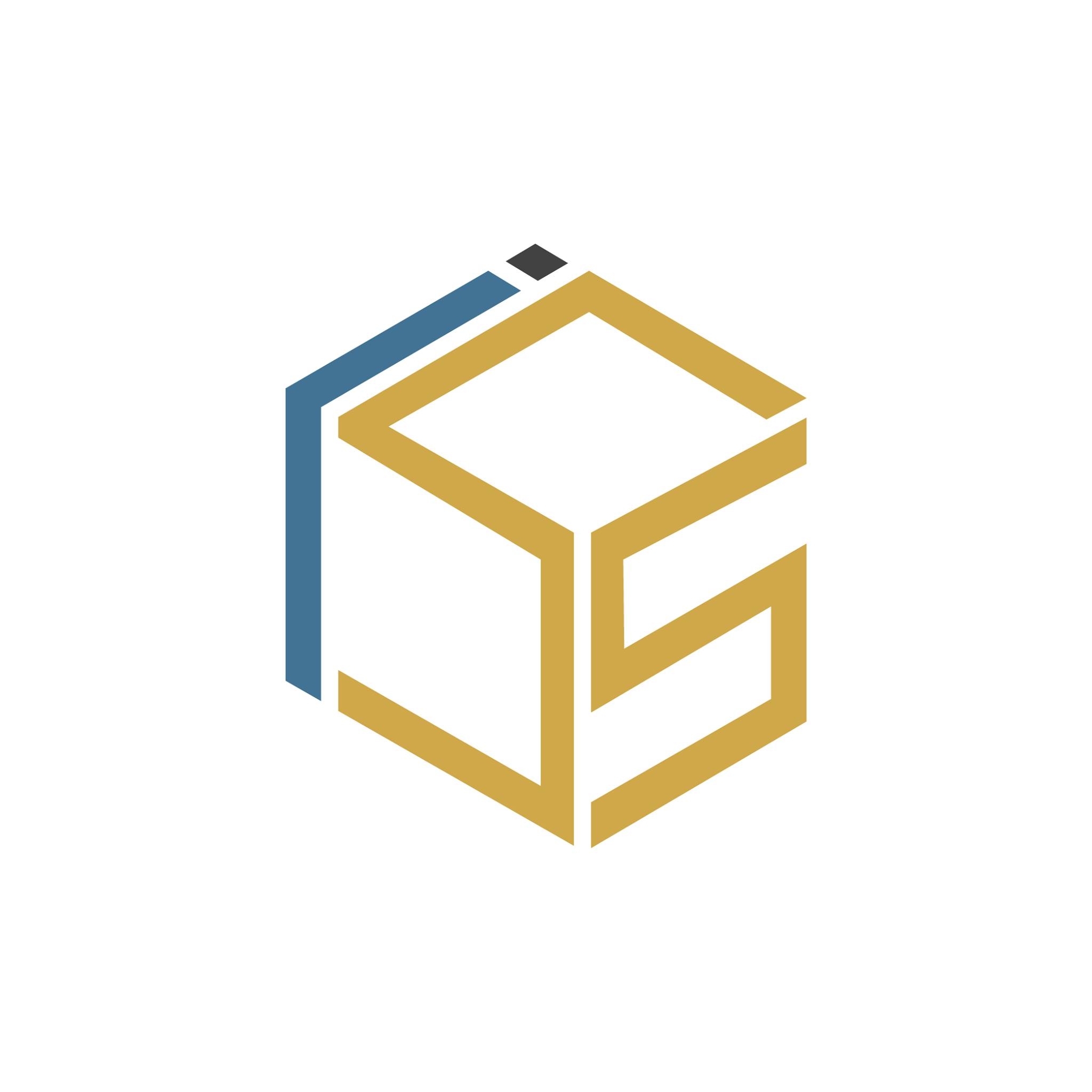
Your go-to source for the latest in tech, finance, health, and entertainment, with a knack for distilling complex topics into accessible insights, We deliver timely updates on the ever-evolving landscapes of technology, finance, health, and entertainment




