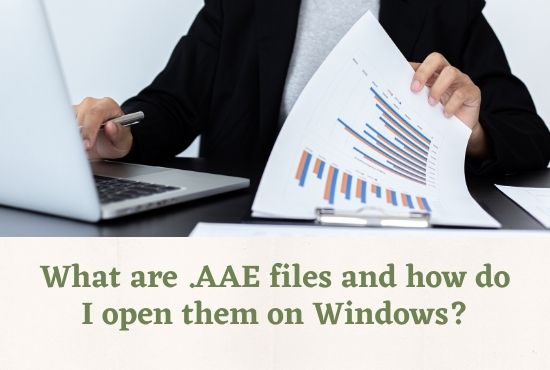
So, you were browsing through your photos folder, and came across some pictures with the file extension called .AAE and you wonder what it actually means and how can I view AAE files on PC (Windows). For starters, .AAE files are those files which have been edited using Apple Photos, an app on iOS devices. In simple words, .AAE files are a collection of edits made on a picture on an iPhone, which means they are tedious to view on a Windows device. And even when you try to open .AAE images, you’re prompted with an error message stating that it is not a valid file image.
Although it might be confusing and annoying for users to not be able to open .AAE files on their Windows PC, there are ways or tools called .AAE file viewer that can help you counter such incidents. This article explores all such prospects regarding .AAE files along with ways to open them on your Windows Chromebook vs laptop.
But first, what are .AAE files?
AAE files, also referred as AAE sidecar files by IT enthusiasts, are simply XML (eXtensible Markup Language) files created by Apple by default and store all the information regarding edits and modifications made to a picture using the Apple Photos app.
Moreover, the .AAE files store the original state of the file intact and modified, just in case, if you want to redact to its original version after making all the changes. And this is why Apple Photos stores all the edits and tweaks made in a photo in a separate thread called .AAE files so that when you wish to delete the edited version, only the separate thread comprising all the edits is deleted and the original photo file remains.
And now that you know what .AAE files are, let’s move on to the second part of the discussion, how to view AAE files on PC (Windows or Android).
How to open .AAE files on MacOS devices?
Follow these steps to open .AAE files on your MacOS devices:
- To open the .AAE file, right click on the AAE file and select Open with > Others. Then browse to the Applications folder and then locate the TextEdit app.
- The file will open if you have the reading software, TextEdit app, required to open and read .AAE files already installed on your operating system.
- In case it is not installed, you might have to locate the photo manually and then open its .AAE file.
.AAE files seal all the edits made to the original photo, however, as mentioned before, it also stores a copy of the original photo which can be restored in case you want to. So, you should be able to open the .AAE file on any text editor from Android or Windows systems, but you cannot enforce any changes to the JPEG files or the image. Every .AAE file viewer only allows you to view these edits and not make any new edits.
Moreover, since most laptops these days are equipped with allowing data sharing from different operating systems, MacOS systems or any other Windows operating system that does not support these files.
Furthermore, when you open .AAE files on your Windows laptop or devices, the file will open in its original form, before any edits were enforced on it. So, you won’t be able to see any edits that’ve been made by an iOS user on the original file. However, if you wish to move further with the edited image, you first will have to convert the .AAE files into .JPEG files before uploading or transferring them.
Moving on, how to open AAE files on windows?
Now the next segment of this article covers how to open .AAE files on your Windows or Android devices. Since .AAE files are supported in iOS 8 and later versions as well, when you try to open them on your Windows Chromebook vs laptop, you find an error message saying that the ‘file format is invalid’ or the ‘file format is not supported’ or ‘Windows cannot open this file’, which is complete fine.
These steps will help you open your .AAE file on PC and help you transfer files from the iOS and MacOS versions where the file format is not supported.
- First, upload these files to Dropbox.
- Mail all these photos to you as attachments.
- Save the mailed photos on your Windows or Android devices as JPEG images.
- Launch a photo editor app and edit your files in this app. All the changes will be saved in JPEG format rather than the .AAE file extension, which makes it easy to transfer photos to other devices.
- Now mail the edited files and save it as a JPEG image.
- Now you can share these photos on any social media platform you use.
- You can also use third-party software like Darkroom by Adobe to convert .AAE files into JPEG ones.
Is it safe to delete .AAE files?
Several users aren’t aware of the .AAE files and instead of keeping them, tend to delete these files. So, when you transfer an edited image to Windows devices, the .AAE files are transferred by default with the original image. Therefore, you can still delete the .AAE files from your system without deleting its original version. However, when you do so, the edits made to the photo will be deleted automatically and the image shown to you will be in its original version.
Moreover, you need to maintain the connection of the original file with its edited version. If you name the original file or move it to another location, the connection will be lost, making it futile to even keep the edited file stored. In conclusion, whenever you modify the original name of the file, modify its edited version as well to maintain sync between both the files. Also, it is safe to keep .AAE files stored in your Windows devices since they don’t tend to harm your OS.
Read Also – Explain the Roles and Responsibilities of DevOps Engineer
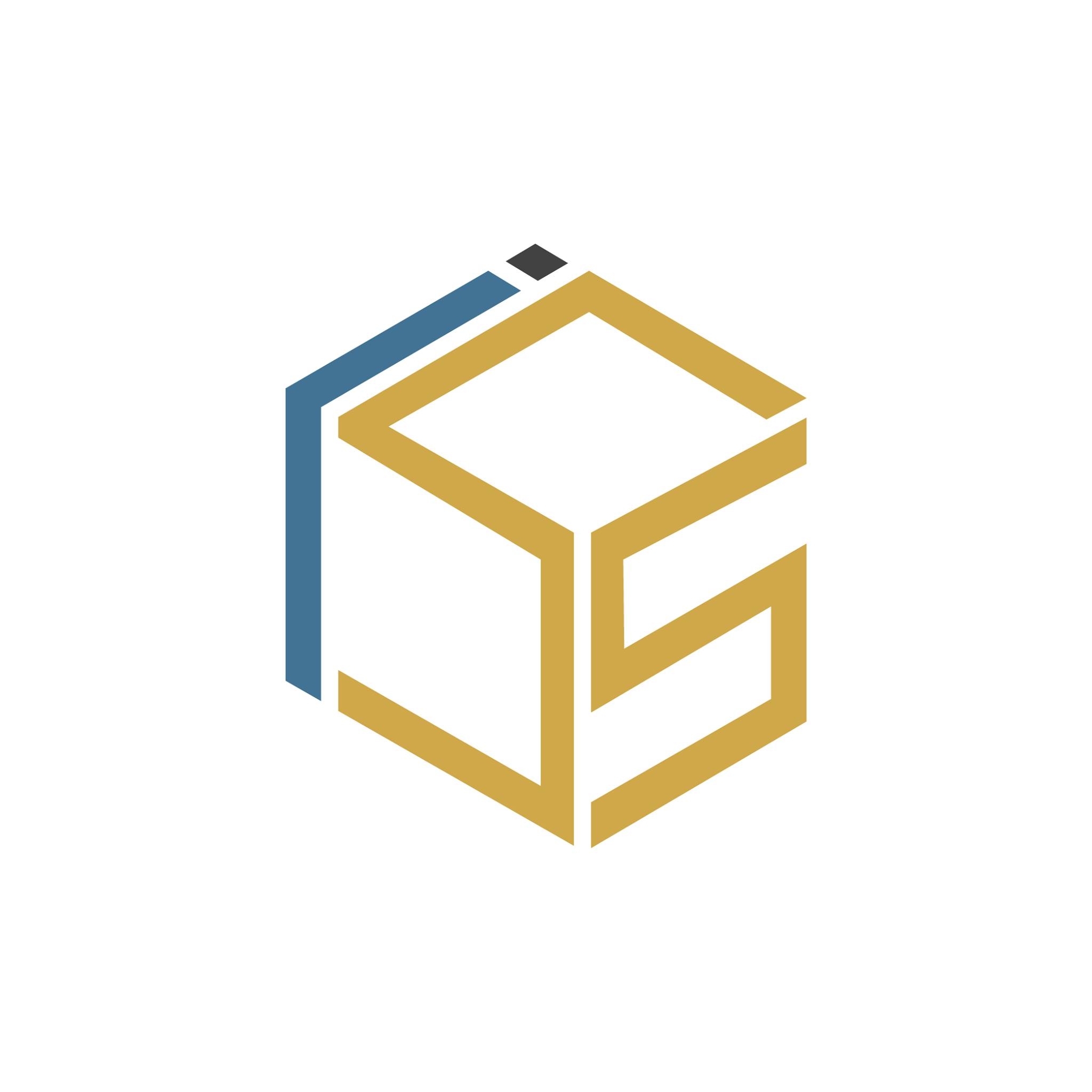
Your go-to source for the latest in tech, finance, health, and entertainment, with a knack for distilling complex topics into accessible insights, We deliver timely updates on the ever-evolving landscapes of technology, finance, health, and entertainment




